Azure AD Integration with Sitecore 10.2
Sitecore identity server that comes with Sitecore 9.1 allows you to log in through an external identity provider like Azure Active Directory, Facebook, Apple, or Google. It is built on Federation Authentication.
What is Federation Authentication?
Federation authentication is a technology to allows users to access multiples application, tools, and domains using one credential. Using one set of credential user can access multiple applications, and resources after authentication.
Federation authentication consists of two systems, the Identity provider and the Service provider. Identity providers that maintain/create/manage identity information like name, email address, device, and location. Some examples of identity providers are Azure AD, Google, Facebook, and Apple. Service providers basically refer to a website, software, or app that the user is trying to access and SP basically relies on the identity provider to authenticate the user and provide an identity.
There are three most commonly used protocols:
- SAML
- OAuth2.0
- OpenID Connect
Now come to the point, how can integrate Azure AD with Sitecore? Below are the steps to integrate Azure AD with Sitecore.
Azure AD Configuration
- Go to the Azure portal and log in.
- Then go to Azure Active Directory -> App registrations.
- Fill name, supported account type, and redirect URI and click on register button.
- Go to the Groups inside Azure Active Directory, and create a new group if you don't have already one.
- Make sure you have added members to Demo_Admin group.
- Finally, go to the Overview tab and save the client Id and tenant Id which are going to be used in the Sitecore config later.
- Open inetpub\wwwroot\identityserverwebsite\sitecore\Sitecore.Plugin.IdentityProvider.AzureAd\Config\Sitecore.Plugin.IdentityProvider.AzureAd.xml and update ClientId and TenantId which was saved in previous step.
Restart the Sitecore Identity Application and go to Sitecore Content Management to log in, now Azure AD button will be visible.
Wait Wait Wait, this is not an end. A few steps are still pending :)
- Create patch file in code,
Now restart your identity website and go to content management URL and click on Azure AD.
Enter your username and password, after that Azure AD will redirect back to your Sitecore instance after successful login. You can go to User Manager, Sitecore will create same user here.







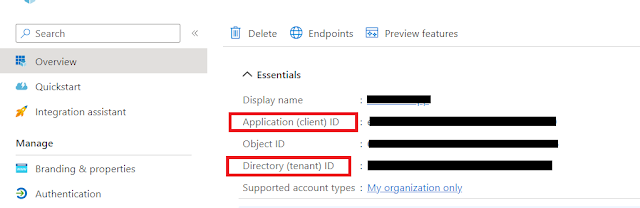




Comments