Update xConnect Certificate in Sitecore Scaled Environment
Recently I have changed the xConnnect certificate for my client, so here are some steps and troubleshooting steps that I have followed for a scaled environment.
Install certificate
- Double click on your xConnect xxx.xconnect_client.pfx certificate.
- Select Local Machine and click on Next.
- Enter your password and click on Next.
- Select “Place all certificates….” And click on browse and select Personal.
- Click on Finish.
Allow AppPool access to the certificate
- Go to the certificate and right-click.
- Go to the All Tasks-> Manage Private Keys.
- Click on Add and then type “IIS APPPOOL/[APPPool Name]”, click on Check Names, and then click on Ok. I have permitted reporting, reference data, marketing automation reporting, marketing automation, search, processing, collection, and content management.
Update Thumbprint
Update the thumbprint of the xConnect certificate on the below locations:- Update thumbprint on Connection strings of Sitecore Content Management.
- Update thumbprint on App_Config\AppSettings.config of Collection website:
- Update thumbprint on App_Config\AppSettings.config of marketing automation website:
- Update thumbprint on App_Config\ConnectionStrings.config of marketing automation website:
- Update thumbprint on \App_Data\jobs\continuous\AutomationEngine\App_Config.config of marketing automation website
- Update thumbprint on App_Config.config\AppSettings.config of processing engine website:
- Update thumbprint on App_Data\jobs\continuous\ProcessingEngine\App_Config\ConnectionStrings.config of processing engine website:
- Update thumbprint on App_Config\AppSettings.config of reference data, reporting, and in search website:
- Update thumbprint on ConnectionStrings.config of Content delivery website.
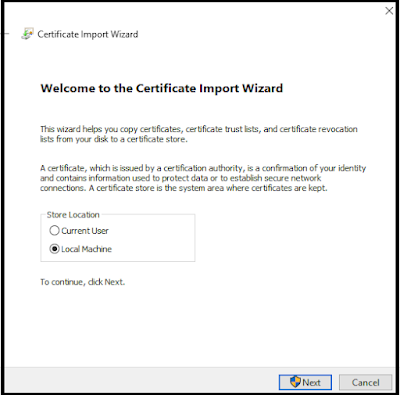

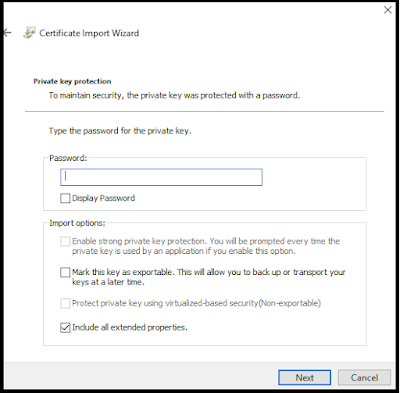
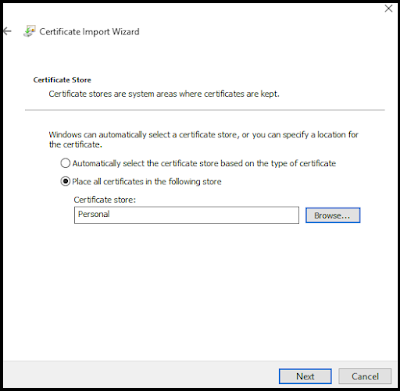
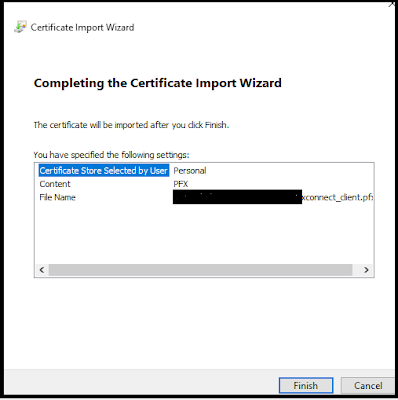
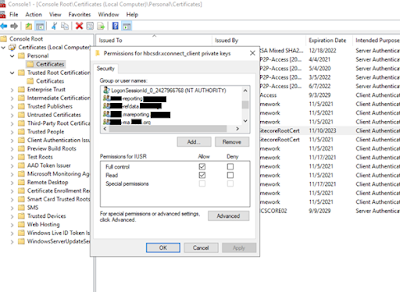
Comments