Sitecore Publishing Service with Sitecore 9.2
Sitecore publishing service (SPS) 1.1 has been launched with Sitecore 8.2, it is an optional replacement of existing Sitecore publishing. Sitecore publishing service module reduces the time spend on publishing large volumes of items also it improves the user experience.
SPS runs outside from the Content Management worker process as it SPS runs separate service and move data from master to web database.
When Content Editor does any changes, CM server sends a signal to SPS that what changes had been done, then SPS will calculate a manifest of what needs to be publish. After publishing, SPS will send the signal to CM servers that what has been written so that they can update search indexes and clear affected cache, etc.
The module has 2 parts.
- Sitecore Publishing Service Module Package
- Publishing Host Service
Prerequisite
Installation
Follow below steps:
- Exact Sitecore Publishing Service folder inside C:\inetpub\wwwroot\
- Now we need to set up website in IIS, so for that open IIS and add a new website.
- Fill details as mentioned in below image.
- Now go to Application pool and right-click on your application pool, then select Basic Settings and changed .NET CLR version to “No Managed Code” .
- Add domain into the host file
127.0.0.1 sitecorepublishingservice
- Now we need to update connection string of the Sitecore instance which you want to use, so for that go to this location C:\inetpub\wwwroot\XXX\config\global and create sc.global.xml file from sc.global.xml.example and paste below code.
<Settings>
<Sitecore>
<Publishing>
<ConnectionStrings>
<Master>Data Source=XXX;Initial Catalog=XX_Master;User ID=XX;Password=XX</Master>
<Core>Data Source=XXX;Initial Catalog=XX_Core;User ID=XX;Password=XX</Core>
<Web>Data Source=XXX;Initial Catalog=XX_Web;User ID=XX;Password=XX</Web>
</ConnectionStrings>
</Publishing>
</Sitecore>
</Settings>
- Now open the command prompt and go to this location C:\inetpub\wwwroot\xxx and run this command “Sitecore.Framework.Publishing.Host schema upgrade --force”
- Now hit this URL http://{site url}/api/publishing/operations/status, it should display {“status”:0}
- If you getting this error “An error occurred while starting the application” then check this link https://sitecorefootsteps.blogspot.com/2019/12/sitecore-publishing-service-410-setup.html
- Now go to Sitecore instance and install Sitecore Publishing Service Module
- After that open Sitecore.Publishing.Service.config from this folder App_Config\Modules\PublishingService And update “PublishingService.UrlRoot”settings
<setting name="PublishingService.UrlRoot" value="http://URL/"></setting>

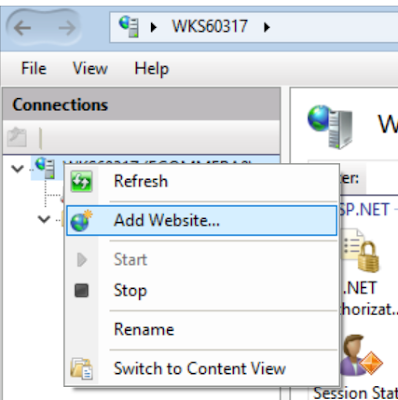
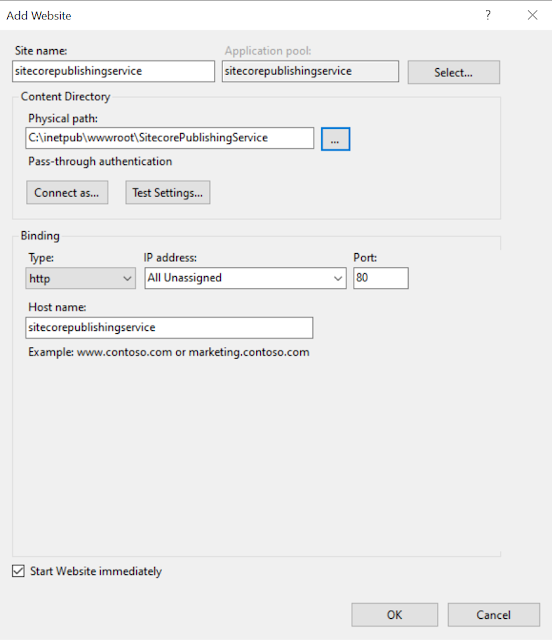
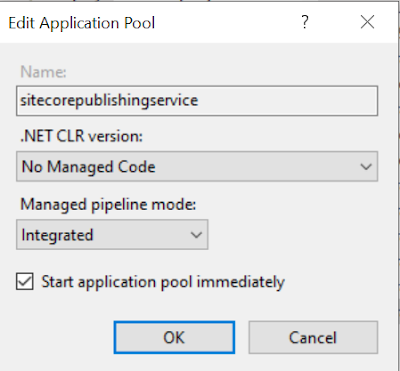


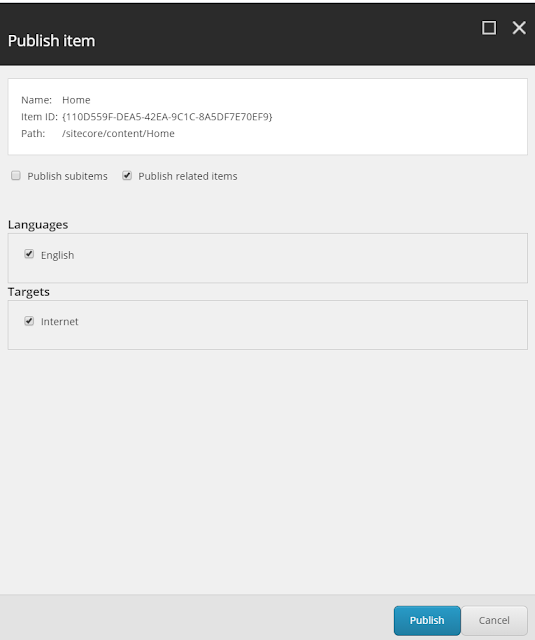
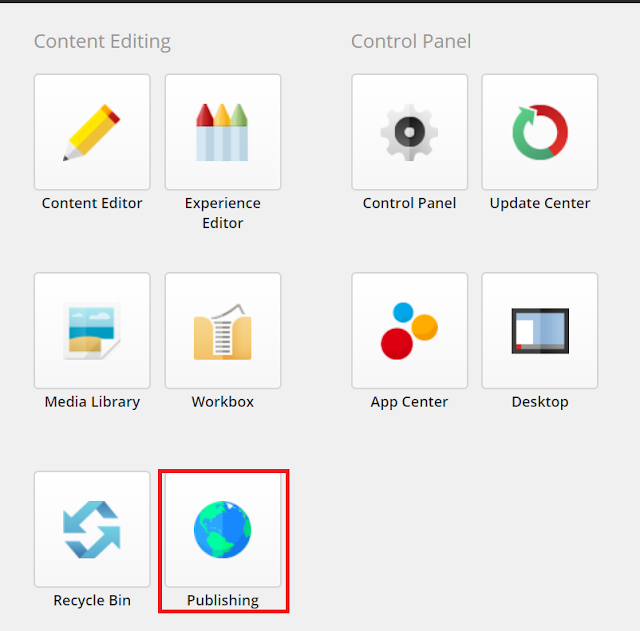
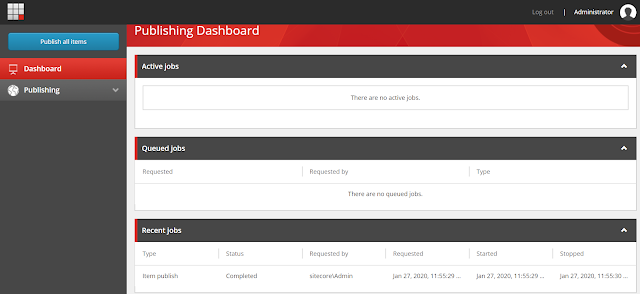
Comments